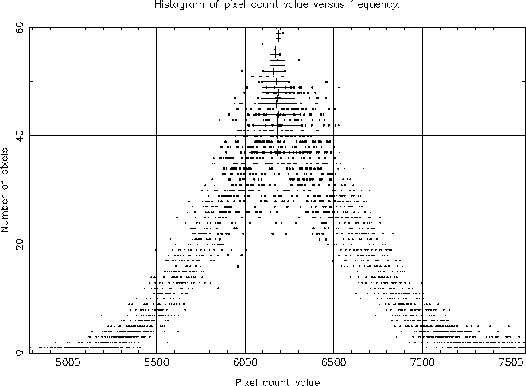 |
An obvious example is determining the statistics (and in particular the modal count) of an image. So, imagine you are logged in and the esp command has already been issued, then the following session is what would be required to examine the NDF image p2 stored in the current directory.
At this point type in the file name, p2. The .SDF part of the name is not required. The application, in common with most ESP applications then gives you some useful information about the image in question. In particular, the image shape will give you some idea how long you will need to wait for you answers to appear.% histpeak ESP HISTPEAK running. IN - Image NDF filename /@galaxy/ > p2
You will find, as you use ESP applications more, that ESP applications will often volunteer a name for the IN file to be used. This name is shown at the end of the IN prompt between two `/'s. In this instance the suggested file name is galaxy. This name may be input immediately (if it is what you want) by pressing the Return/Enter key. On VAX systems, the current suggestion may be edited by pressing the tab key. You will find that many of the ESP applications will suggest answers to other prompts as well.
The application now prompts you for an indication of which image pixels are to be used in assessing the image pixel statistics. Frequently, you will want to use all of them, in which case your input should be `w' or `W'. This application, and all other ESP applications, are not case sensitive so both responses are treated similarly.Filename: p2 Title: Raw Plate Image Shape: 201 x 201 pixels Bounds: x = 1700:1900 y = 600:800 Image size: 40401 pixels USE - Use the whole image or an ARD file /`w'/ > w
If you are employing ARD files (see Appendix C ) to mask out bad pixels you should input `A' or `a'. You will then be prompted for the name of the ARD file in question, in addition to those inputs shown below. It must be remembered that the name of the ARD file must be preceeded by '^ ' or the input will be interpreted as a single ARD instruction and not a file name as intended.
If, instead you opt to use all the pixels, you enter `w' in response to the USE prompt you will then be prompted as shown below with an appropriate response:
This simple set of instruction will then cause HISTPEAK to examine the NDF image p2 (a plate scan), using all its non-bad pixels. When a smoothed histogram is created by the application for determining a modal value (an unsmoothed histogram is always created as well) a Gaussian filter of radius 2 counts will be used. The histogram generated is displayed on device IKON. An example output display is shown as Figure 1 and the output to the screen is shown below.SFACT - Smoothing width you wish to use /0/ > 2 DEVICE - Display device code or name /@xw/ > ikon
Filename: p2 Title: Raw Plate Image Shape: 201 x 201 pixels Bounds: x = 1700:1900 y = 600:800 Image size: 40401 pixels HISTPEAK Results: p2 Pixels (used): 40401 Pixels (bad): 0 Lowest count: 4768.000 Highest count: 9388.000 Skewness: 0.516 Kurtosis: 1.795 Mean: 6226.607 Median: 6210.462 Histogram modal values: Unsmoothed: 6179.000 Smoothed: 6214.000 Projected: 6204.297 Interpolated: 6185.874 Absolute dev.: 333.494 Variance: 183890. Standard. dev.: 428.824 Back. st. dev.: 392.448 Smoothing filter radius: Radius request: 2 Radius actual: 2 Contents of the most occupied histogram bin: Unsmoothed: 60.000 Smoothed: 52.479 Interpolated: 39.416
Histogram modal values: Unsmoothed: 6179.000 Smoothed: 6176.000 Projected: 6175.306 Interpolated: 6193.840 Absolute dev.: 333.494 Variance: 183890. Standard. dev.: 428.824 Back. st. dev.: 365.752 Smoothing filter radius: Radius request: 4 Radius actual: 4 Contents of the most occupied histogram bin: Unsmoothed: 60.000 Smoothed: 46.204 Interpolated: 39.609
ESP --- Extended Surface Photometry